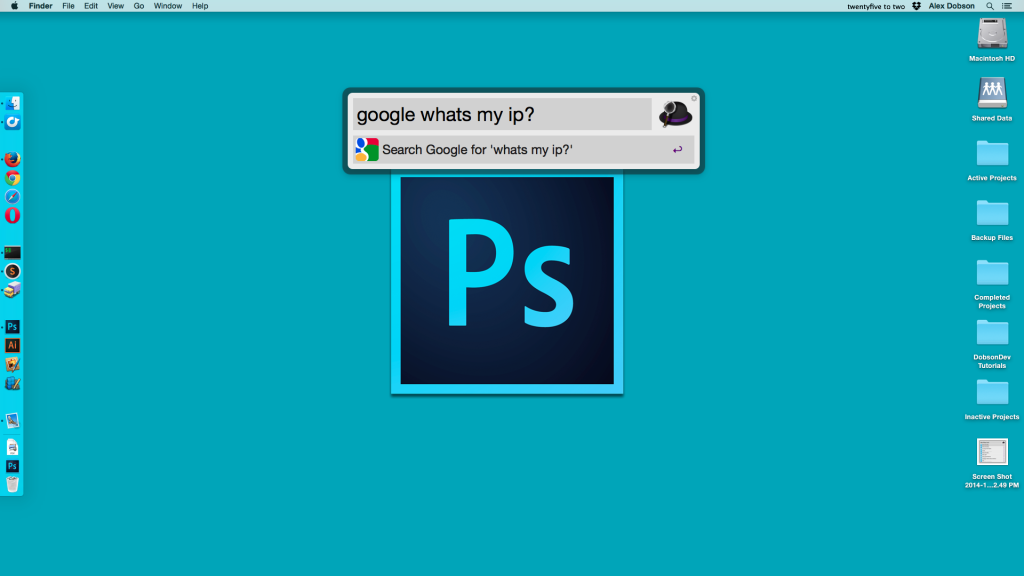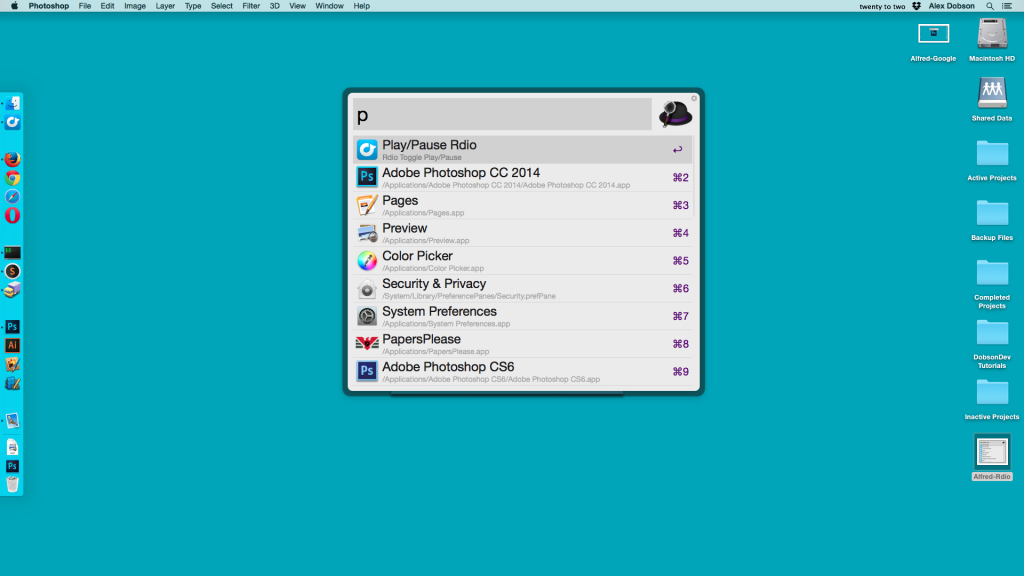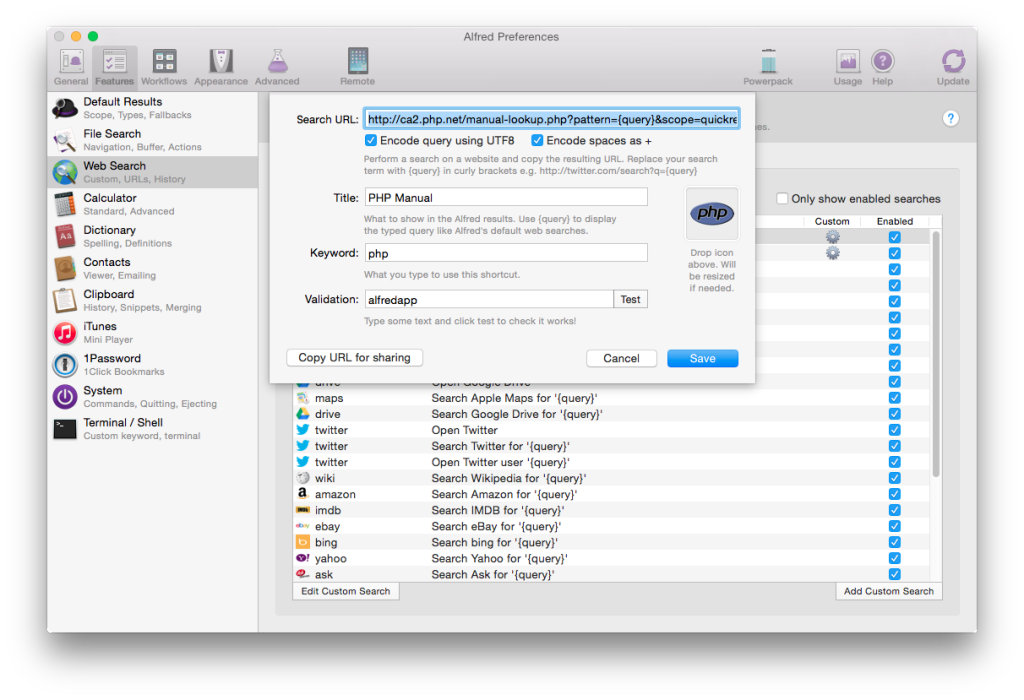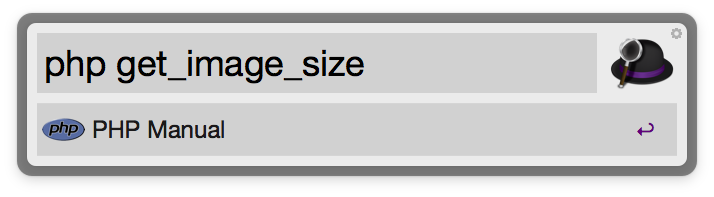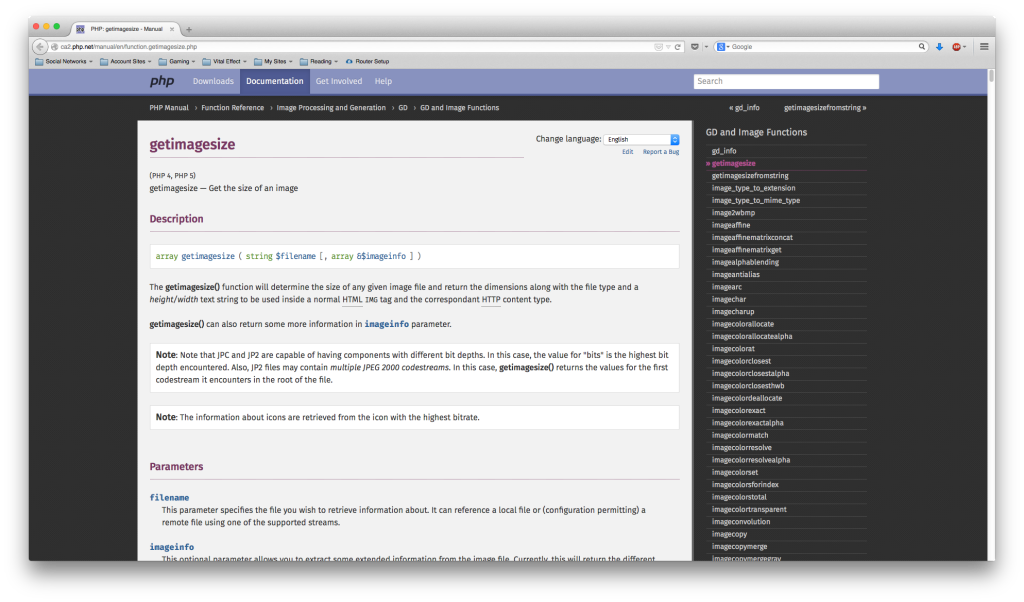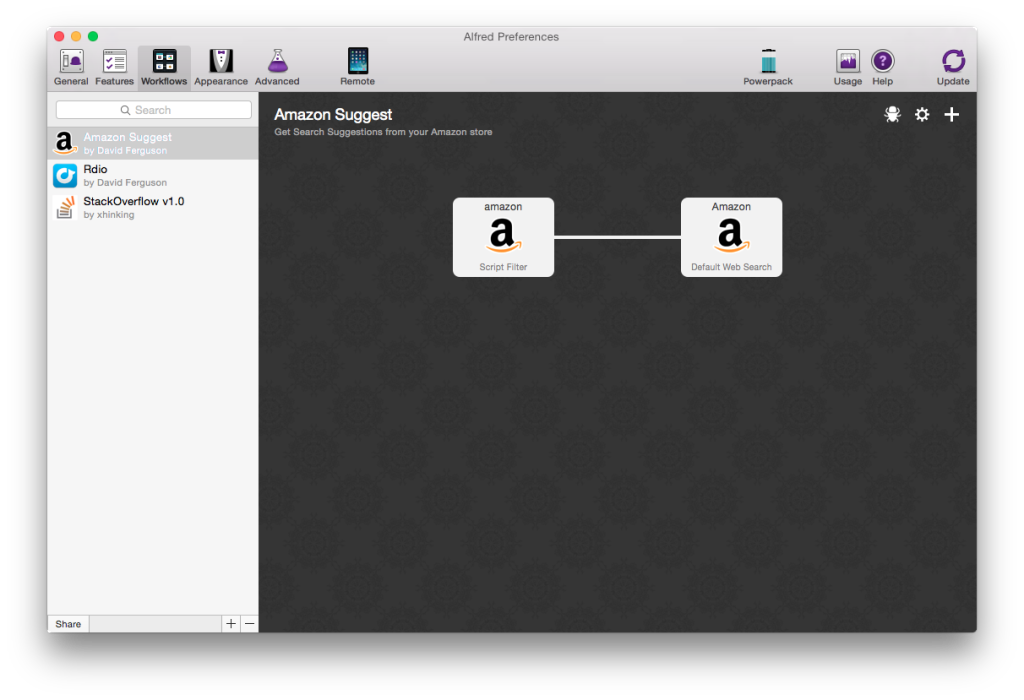Alfred is a productivity app for OS X that will help you automated your workflow and make you better at almost everything. Alfred is free, but you have the paid option to add the PowerPack to the app which will give you more features. From there website:
“Alfred saves you time when you search for files online or on your Mac. Be more productive with hotkeys, keywords and file actions at your fingertips.” – AlfredApp.com
My “Review”
As you can probably already tell, I’m a huge fan of Alfred – so this isn’t much of a review as a description of what I love about the app. I’ve been using Alfred for a little over a year now, and as a developer I love the fact that it lets me spend more time with my mouse. My objective as a programmer is to use my mouse as little as possible. If there is an opportunity to use my keyboard instead, I take it – and that’s exactly what Alfred gives me.
One of the best parts of Alfred is how much power it has but yet how simple it is. I have my Alfred set to replace the default Mac Spotlight, so all I have to do to bring up Alfred is hit Command-Space and it will pop up. From there I just simply type in whatever I want to do. In the example above you can see I wanted to Google “What is my IP?”. When I hit enter a new tab pops up on Firefox with that Google search executed.
You can also open files, launch applications, assign global hot keys, and do much more with Alfred. One of my favorite features for Alfred is that when you start typing, it gives you hints as to what you can do. These make all the possibilities easy to keep track of, and help out a lot while trying to do something. All you need to do is type the first letter, and Alfred might tell you what you need to type to get the result you’re looking for.
I should warn everyone reading this that I am a PowerPack User. This means I have access to a lot of extra features not available in the free version of the app. For example I can create my own workflows, import workflows, control iTunes, and use the snippet and clipboard feature along with a few other features. I don’t for a minute think you need to get the PowerPack to justify having Alfred on your computer, the free version gives a ton of extra functionality compared to the default Spotlight (although the new Spotlight for Mavericks is looking more like Alfred…).
If you do decide to get the PowerPack, there are a few things I think you should look out for to get something out of it immediately. If you use something like Rdio or Spotify for your music – there are most likely workflows to control those. I have one for my Rdio account that I really enjoy using. Its nice to control everything without ever having to look at the apps window.
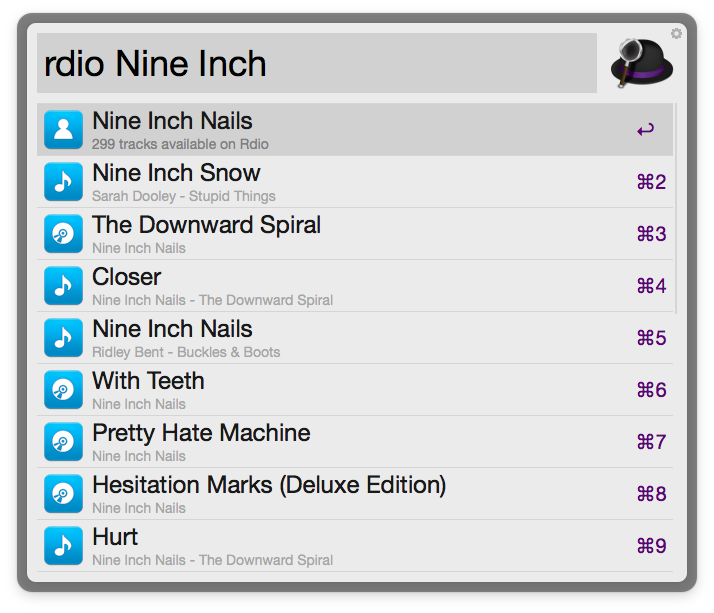
Another really awesome feature in Alfred is the Custom Web Search. This allows you to add in any query into a URL search, allowing you to index the site right from Alfred. I have one setup for PHP.net so I can search for functions. This is easily done – all you need to do is perform a search on the website and find the URL. You then copy that into Alfred and replace the part that contains your search with {query}. If the website adds in +‘s for spaces there is an option to do the same in Alfred.
Once that’s all setup you can easily search the PHP site (or whatever site you want to setup) using Alfred:
And then the site will pop right up with whatever you searched! The PHP site is especially nice because if there is an exact match to what you searched it will forward you directly to the function page rather than taking you to the search page.
Pretty soon you’ll be doing everything by just hitting Command+Space and typing it. It’s really hard to describe how convenient that is until you try it for yourself, but it saves a tonne of time over the course of a full work day.
If you are one of the people who decide to go up to the PowerPack, you will have access to the super powerful workflows feature.
“Workflows are one of the key features in Alfred v2; They provide a way for you to extend Alfred to perform the tasks you need more efficiently.
For example, with a workflow, you can launch a group of applications from a hotkey, create custom search filters for frequent searches or run scripts from a keyword.” – AlfredApp.com
Some of the most popular workflows include things like “Search for Apps”, “Mail Actions”, “Sublime Text” (you know I like this one!), and “Package Managers” just to name a few. People are always creating new workflows and sharing them, so there is almost certainly one out there for whatever you need.
In the rare case that there isn’t a workflow for what you’re trying to do – you could always go in and create your own. Alfred comes packed with everything you need to create your very own workflow. There is even some great documentation on how to create them if you’re interested. Creating workflows (at least simple ones) is pretty easy to do with Alfred’s graphical creation tool which makes creating workflows into something like making a flow chart with drag and drop elements. Of course to make advanced workflows you will also have to do some scripting – but hooking it into Alfred is still relatively simple compared to other alternatives out there.
Alfred is one of the most powerful tools you can use to be more productive and get things done faster. I would highly recommend you give the free version a try. I would be extremely dissapointed in myself if I didn’t also give a few alternatives for you to try. I think Alfred is the perfect Spotlight replacement/productivity app for myself, but I know there are a few other popular ones out there. If you are interested in trying a few more similar products, I would recommend giving Quicksilver (one of my good friend’s favorite), Butler, or Launchbar a go. I know they are similar products – and maybe one of them is better suited for you.
Let me know if you would like me to do more “reviews”, some of them might even be for products I don’t already love! As always thank you for reading and please share it around as much as you can! Please feel free to put any suggestions or ideas for future tutorials in the comments section below.